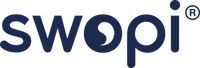FAQ
General
No! The other person does not need a Swopi or app to receive your Swopi profile. Simply use Swopi with compatible devices or easily share your Swopi QR code with older phones via the "Share" tab in our app.
Yes, you can activate an unlimited number of Swopi devices for one digital business card. This allows for flexible sharing of your information across various devices.
Yes, the Swopi app is completely free at its core. For advanced services, Swopi Premium and Premium+ are available, which you can try for 14 days for free. Swopi does not require a monthly subscription for basic use of our products. Premium and Business plans are optional and geared towards enhanced business features and power users.
Yes, after the trial period, you can cancel your plan at any time. Cancellation is done through your Apple or Google account, where the plan was activated.
No, the other person does not need the Swopi app to access your information. Your profile will open in a regular web browser, which is included on every smartphone.
You can set up your digital business card for free using the Swopi app. After creating it, you can immediately start sharing information using the QR code within the app. When you purchase a Swopi device, you can simply pair it in the app with your account, once it's delivered to you, and your information will be linked together. You can update your information anytime.
Onboarding: step by step setup
Setting up your profile
Sharing Swopi with iPhones and Androids
Creating contact card: iPhone & Android
Sharing your profile via in-app QR Code
How to collect leads
Collecting new contacts with Swopi
Turn paper business cards into digital contacts
Sharing a single link instead of full Swopi profile
Exploring sharing options: the Share tab
Creating custom QR Codes with Swopi Premium
Adding links to your Swopi profile
Setting up custom icons with Swopi Premium
Creating your Swopi email signature
Adding your Swopi QR Code to Apple Wallet
Adding your Swopi QR Code to Google Wallet
Setting up a custom link title with Swopi Premium
Explore your key metrics with Swopi Premium
Swopi troubleshooting
To scan Swopi with just a tap, you need iPhone 7 and newer...
1. Make sure your phone is on the list of compatible devices
2. Make sure to touch your Swopi to the very top of the back of iPhone.
On iPhones, the sweet spot for reading a Swopi is on the very top of the back of the device. See the video.
3. Swopi cannot read when:
- the phone is in airplane mode
- the device light is on
- the phone screen is turned off
- the camera application is open
1. Make sure your phone is on the list of compatible devices
The phone model you have does not matter when sharing!
2. Make sure to touch your Swopi to the very top of the back of iPhone.
For Androids, the sweet spot for reading a Swopi is in the center of the back of the device.
3. Make sure NFC is turned ON in the settings.
If the phone is on the compatible devices list and is still not reading your Swopi, go to the phone settings and search for NFC. Make sure that "NFC" is turned on!
Compatibility
No. Swopi has no effect on the phone's wireless charging features and will not interfere with each other.
Some Android phones have NFC turned off by default.
If you are unable to scan Swopi, go to your phone's settings, search for "NFC" and make sure it is turned ON!
For iPhones, the iPhone XR, XS, XS Max, 11, 11 Pro, 11 Pro Max, SE and all future iPhones are compatible with Swopi.
Virtually all Android Smartphones are compatible with the scan feature of Swopi. However, please visit our compatible devices page to ensure that your smartphone is on the list.
Shipping
Yes, we do!
Shipping time within European Union is typically 3-7 business days.
Shipping time outside of the European Union is typically 2 - 4 weeks.
All orders come with tracking! Please contact us at info@swopi.co if you haven't received your order.
Once your Swopi is on its way, you will receive an email or text message with a link to your tracking information!
If you don't receive this email, please email us at info@swopi.co
We accept all credit cards, Apple Pay, Google Pay, or PayPal.
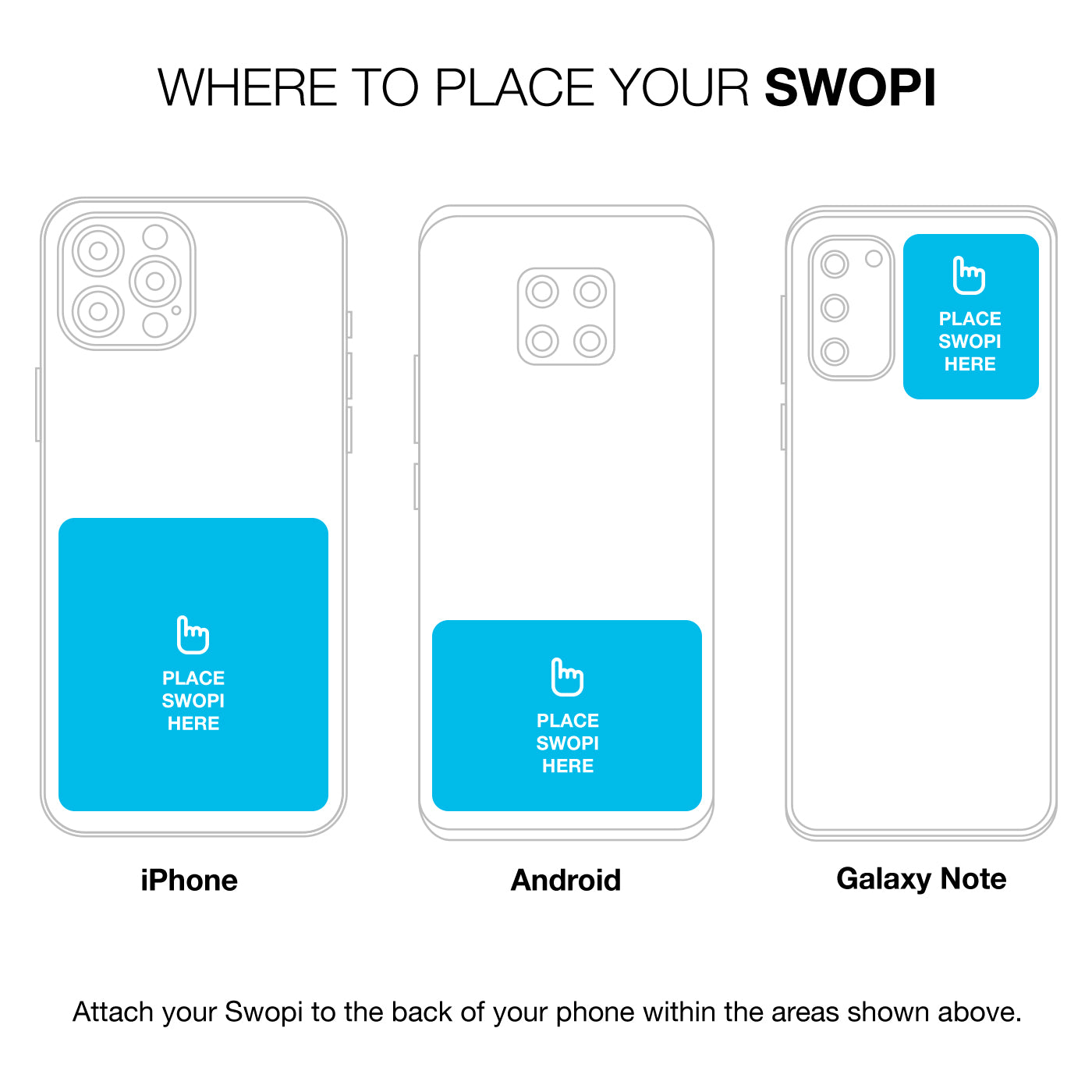
Swopi Tag keeps showing me notifications
Follow the diagram instructions to avoid constant notifications